Step 1: Create your Guide
1. Select ‘Use template’ at the bottom of the link and Log in to your Canva account.
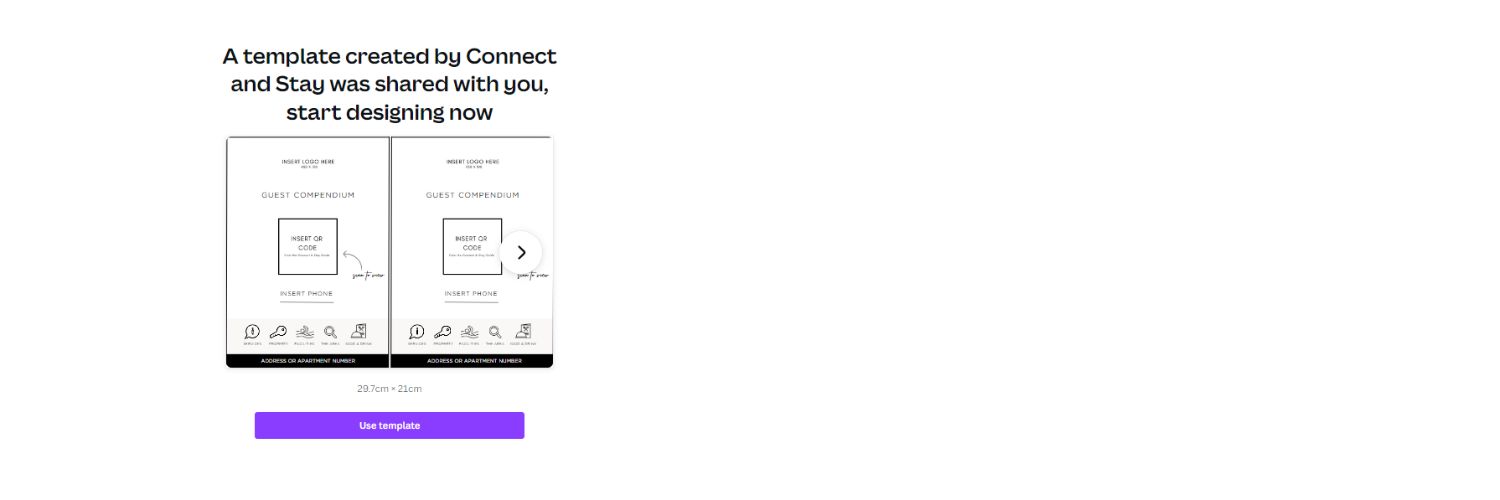
2. If you don’t have an existing Canva account, easily create your free account using your Google, Email or Facebook.
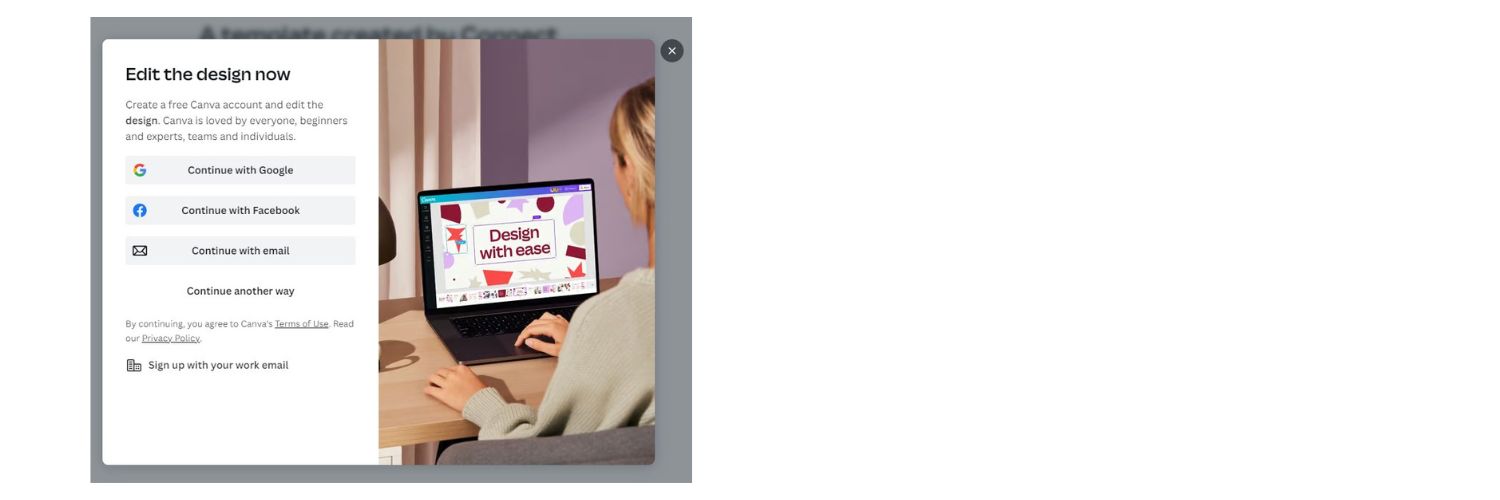
3. Scroll down and pick a template that aligns with your brand. If you prefer you can design your own using Canva.
4. Go to the app and log in. www.app.connectandstay.com
5. Select ‘Guides’ on left hand menu, go to the Guide that your property is attached too.
6. Select the  Icon
Icon
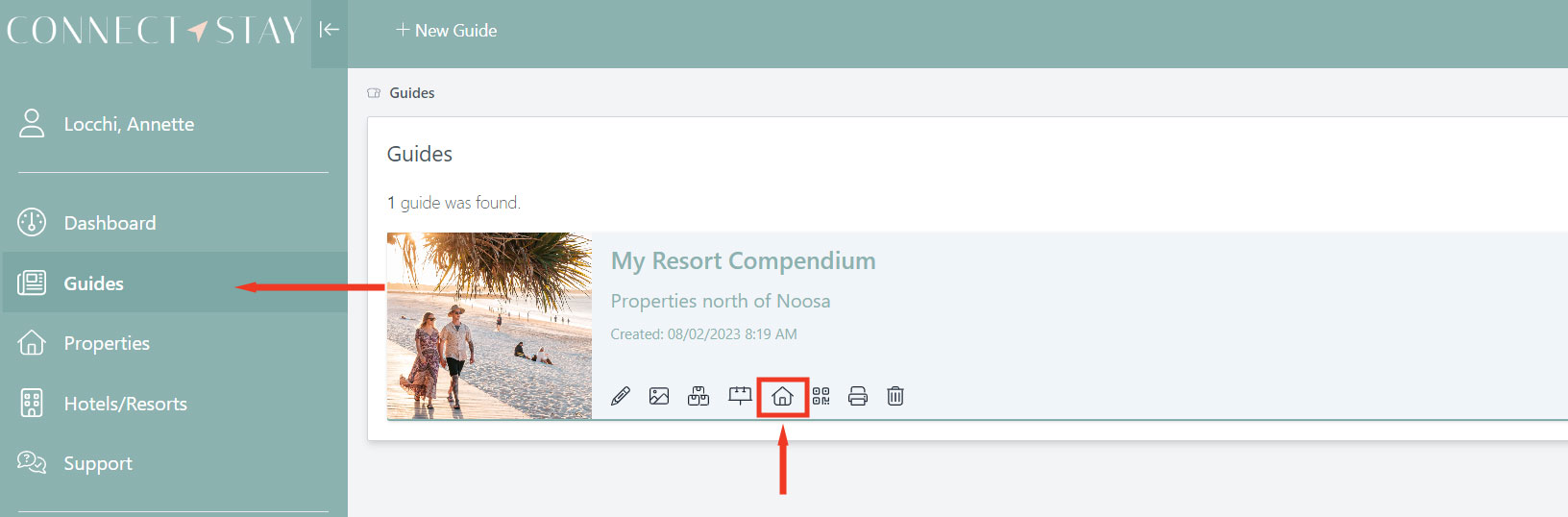
7. Find the property in the Included Properties tab and select the  icon to view QR Display Page for this property
icon to view QR Display Page for this property
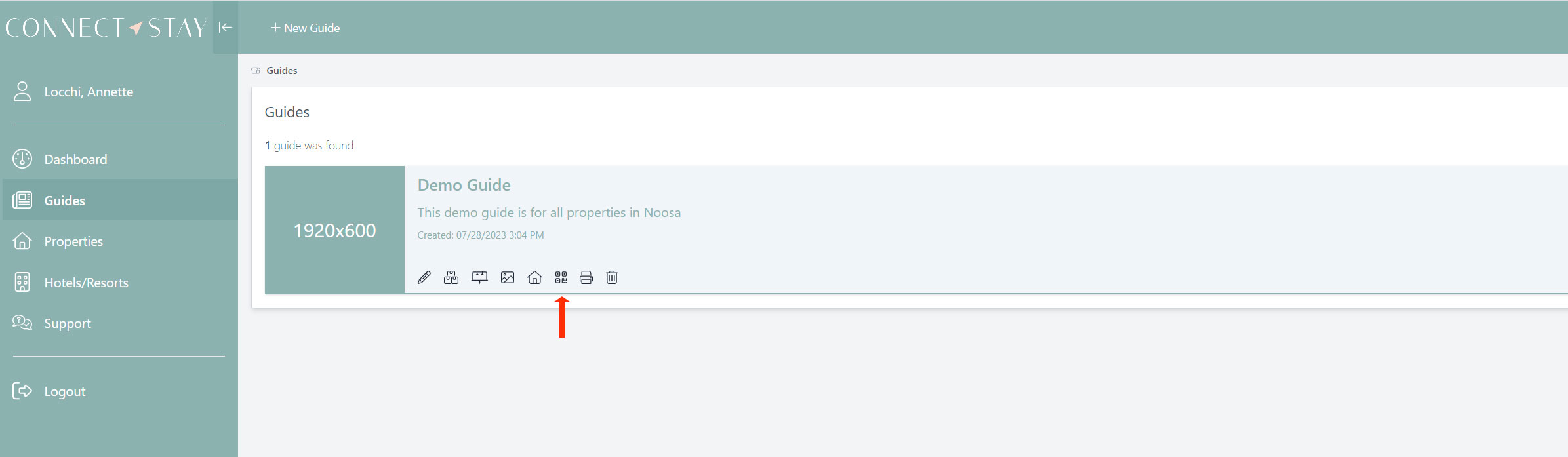
8. Go to Canva Template. Right click and select ‘paste.’ ‘Upload’ your logo file you just downloaded previously.
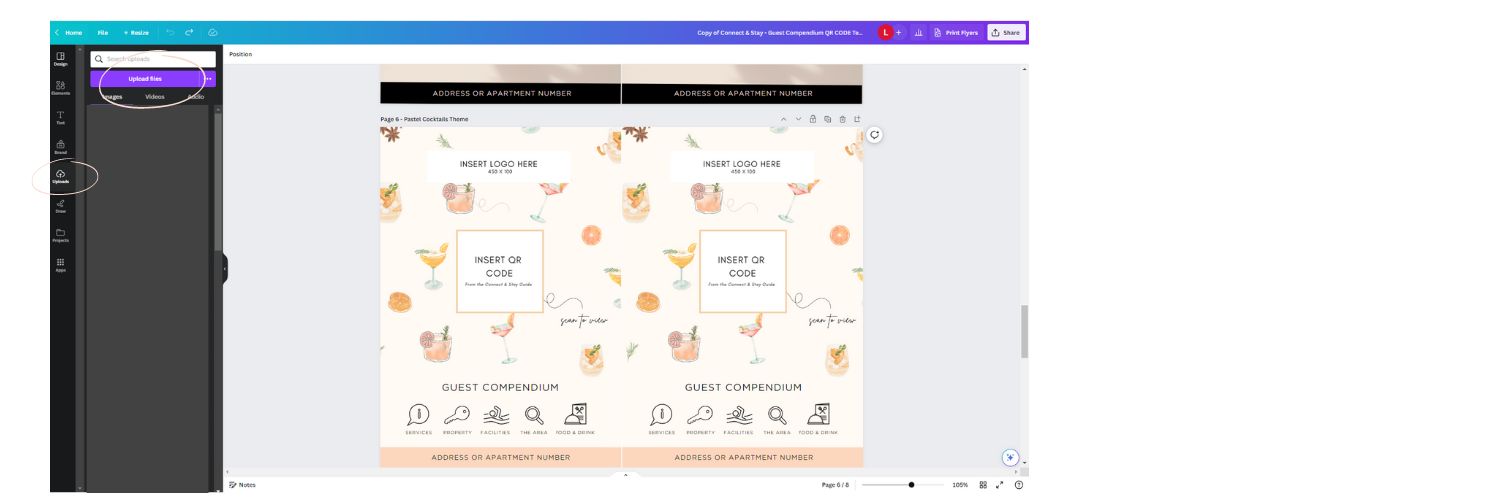
9. It will appear in the left side under images. Drag and drop it in the template.
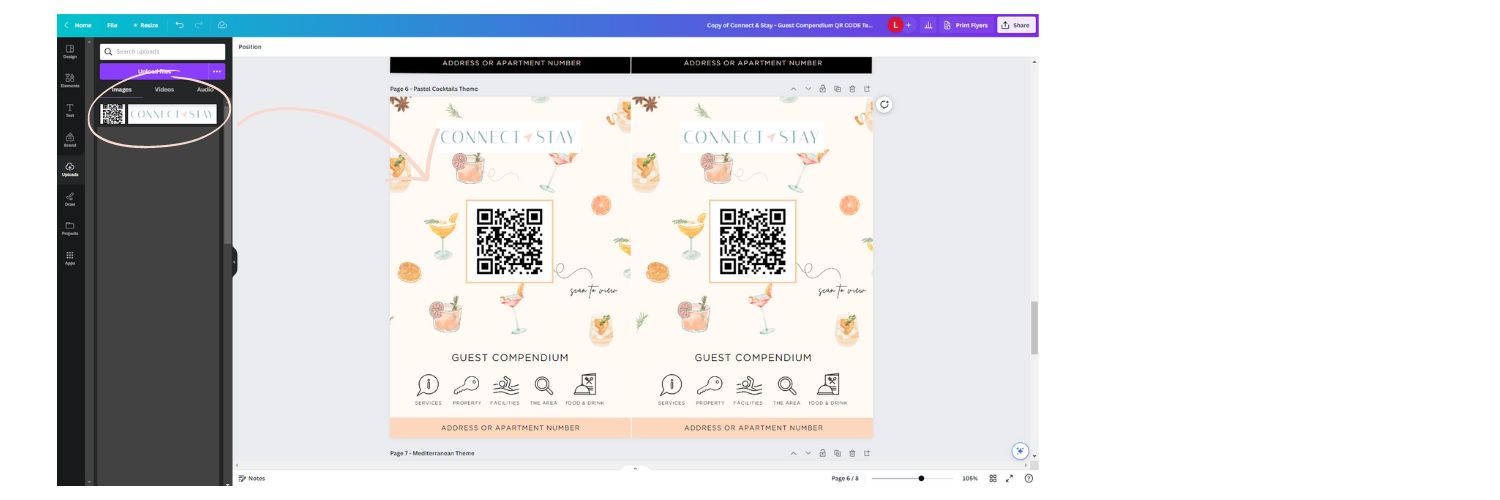
10. Double click on the text to change it. Simply type your apartment name/brand in the text box.
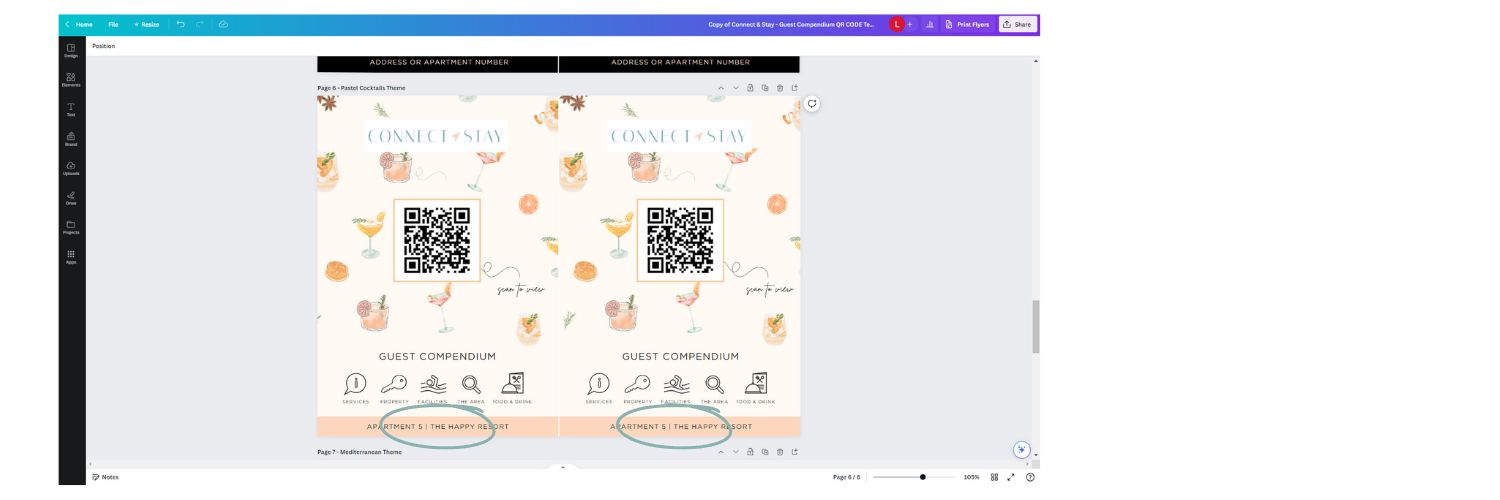
11. Click on ‘share‘ in the top right corner.
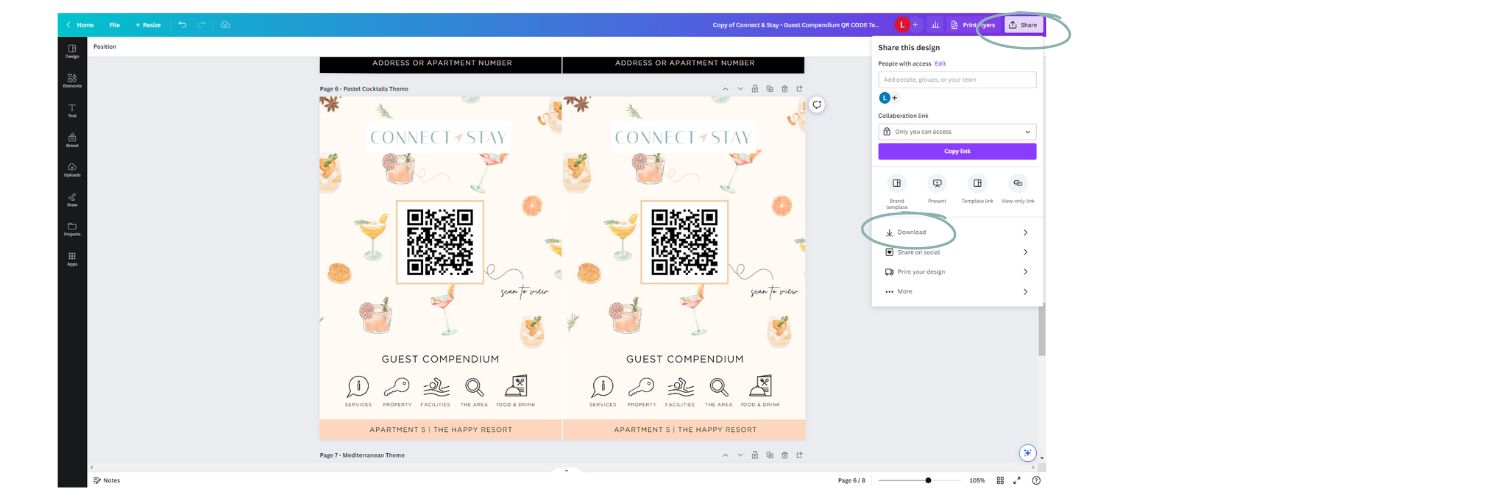
12. Select ‘downloads‘ and change the file type to PDF Print. Select the current page you are on (template you have edited.)
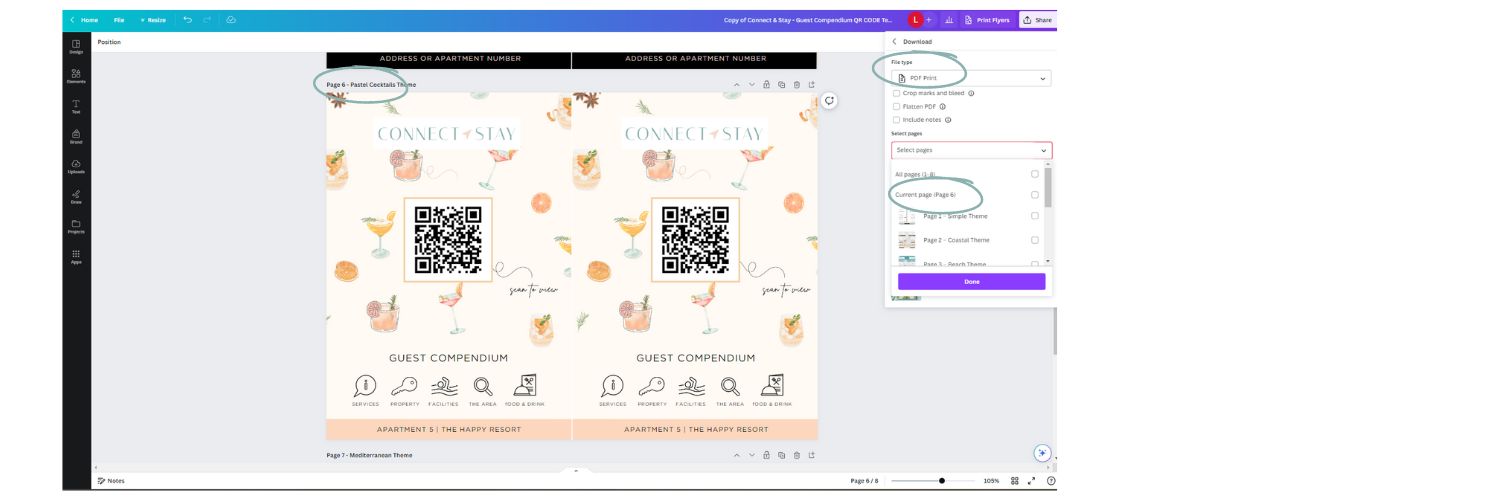
13. Select the purple ‘download‘ button.
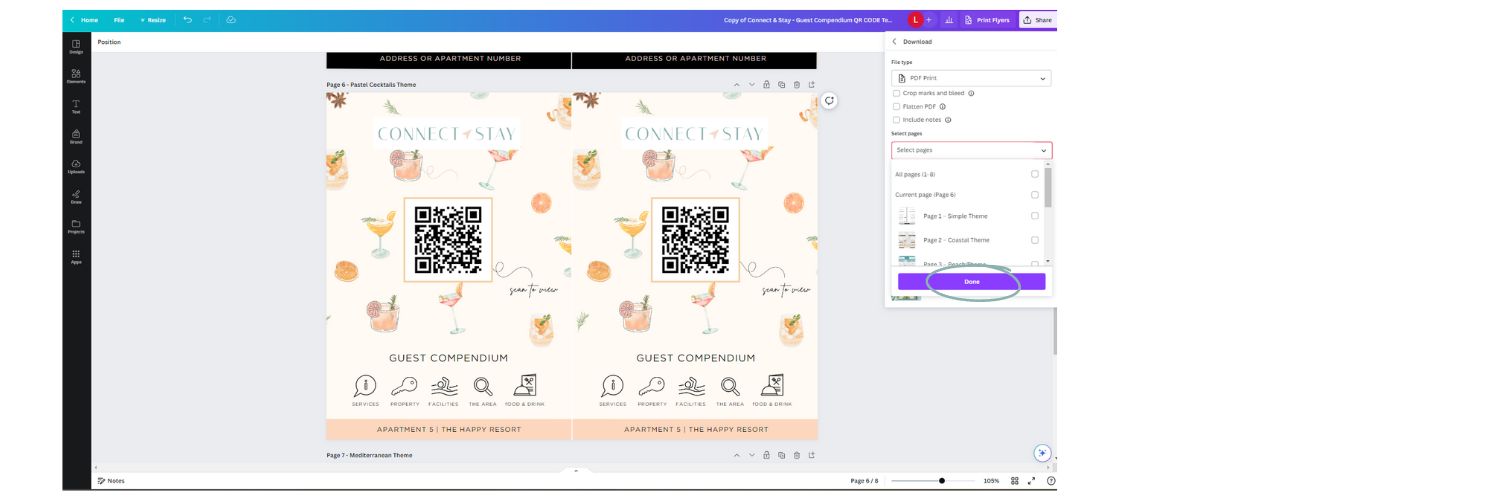
14. This will sit in your downloads.
15. Print the compendium out and install in your property. You can print on high quality paper, laminate it, use magnetic stickers to attach to the fridges – whatever best suits!