1. Select Places from your left hand menu & click +New Place
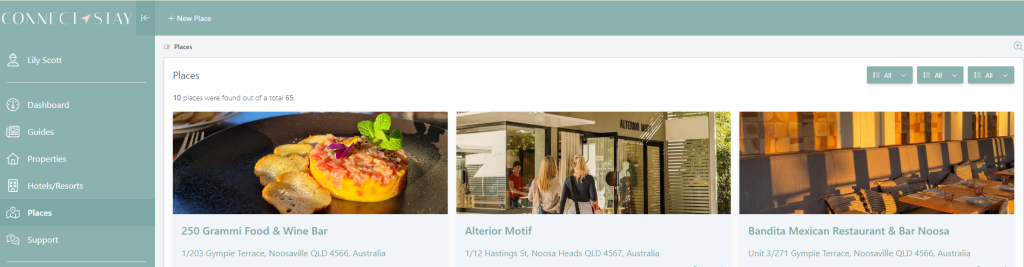
2. Type in your place you want to add to your guide where it says ‘place.’ Select its Google Listing from the drop down bar. It will pull up information from the Google Listing like reviews, website, name and opening hours.
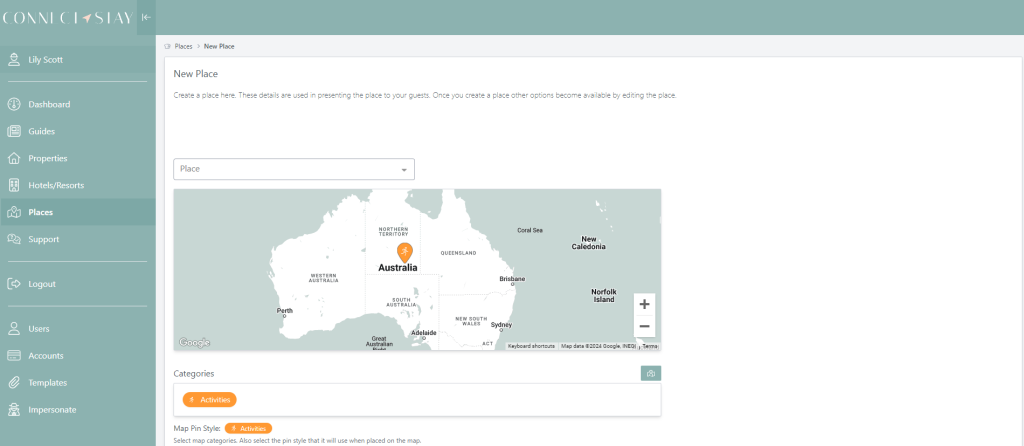
3. Select a category by clicking on the small blue map button. You can pick multiple categories.
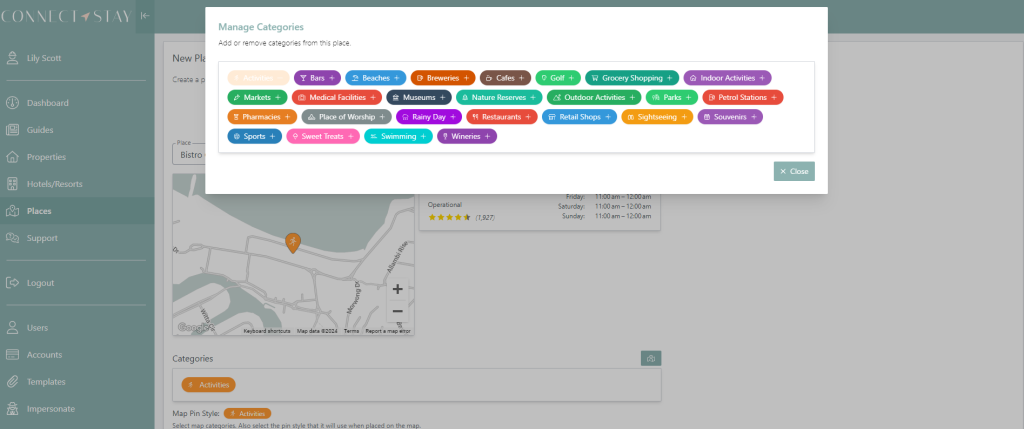
4. Select featured if you would like it to be pushed to the top and for the image to show in the map.
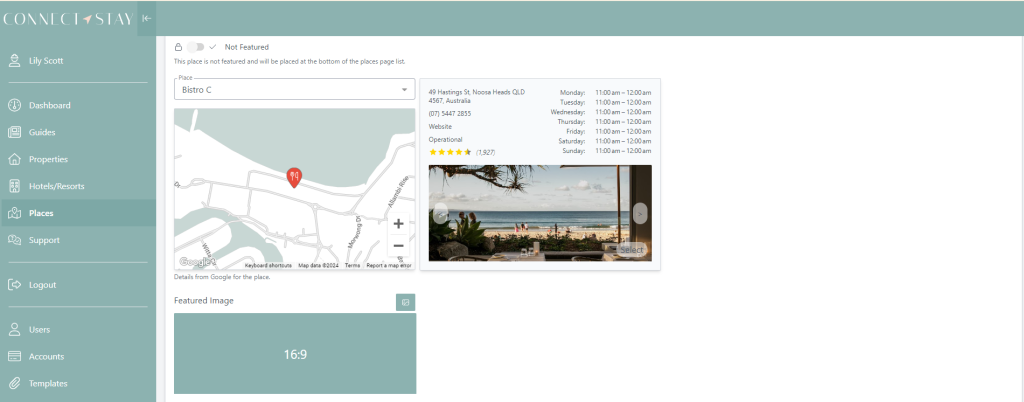
5. Images will be brought in from the places Google Listing. Select one to be your featured image by selecting the ‘select button.’ You can add your own featured image by selecting the ‘small blue image button’ (16.9 ratio)
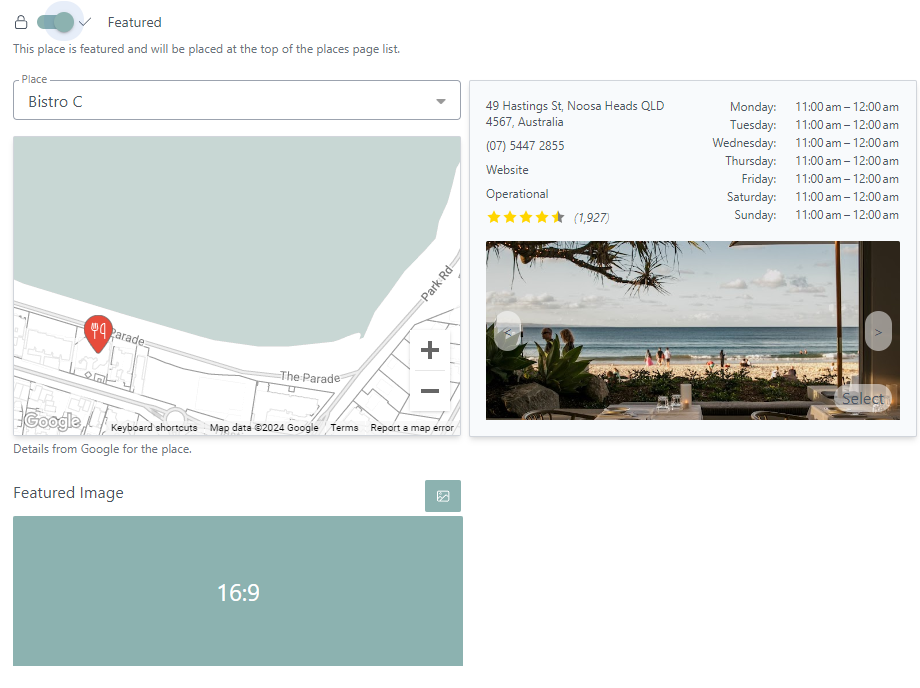
6. Add a description or recommendation for the place you are creating. You can also add a Trip Advisor Link if you want.
7. Select SAVE
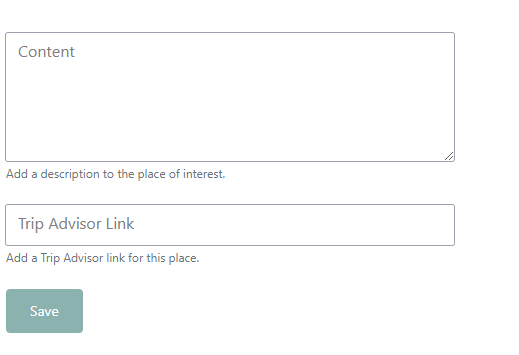
NEXT STEP is to create a map category to showcase your places. VIEW NEXT STEP HERE.
