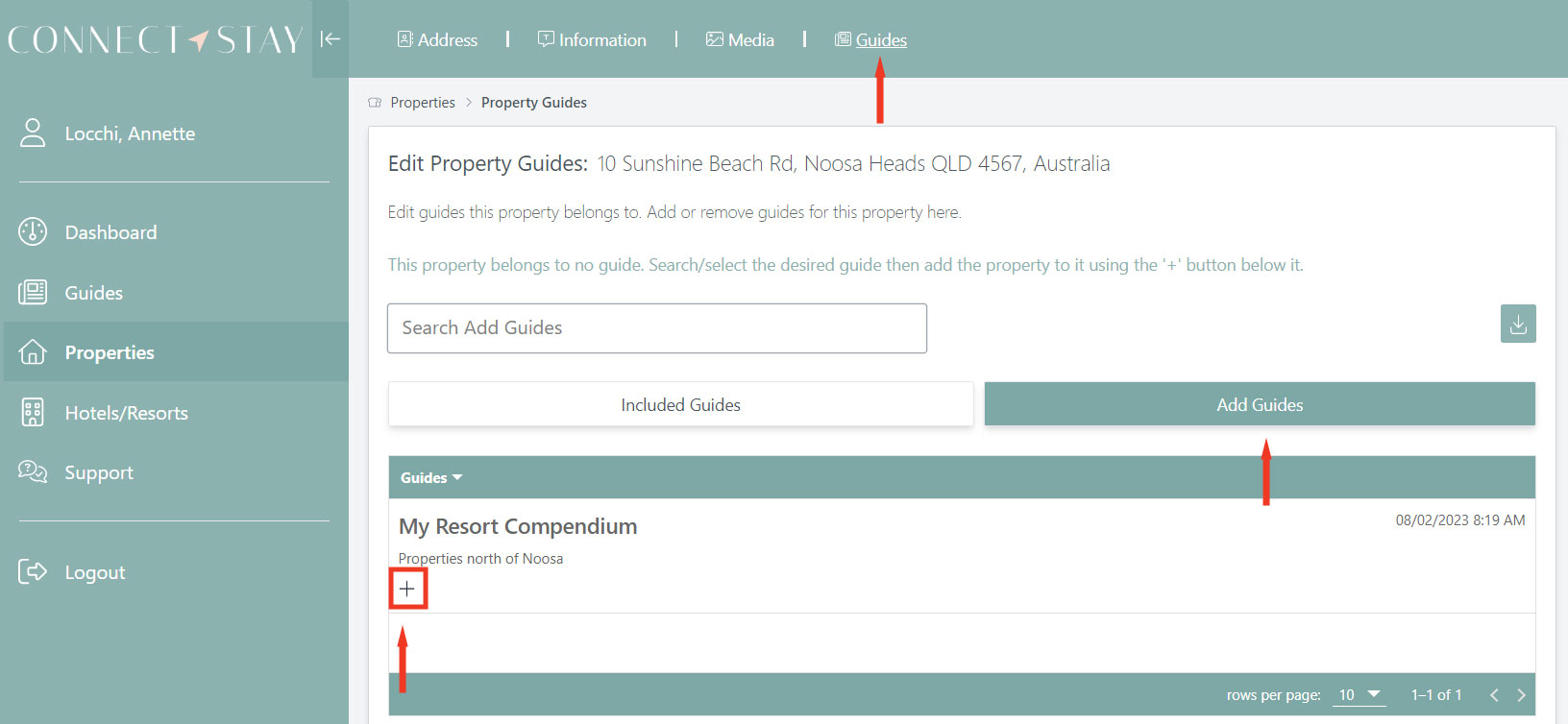** If you are a Resort or Hotel, before adding your properties, ensure you have listed your resort under ‘Hotels/Resorts’ on menu bar
Step 1: Adding properties
1. Select ‘Properties’ on left hand menu and ‘+New Property’ on Top Menu Bar
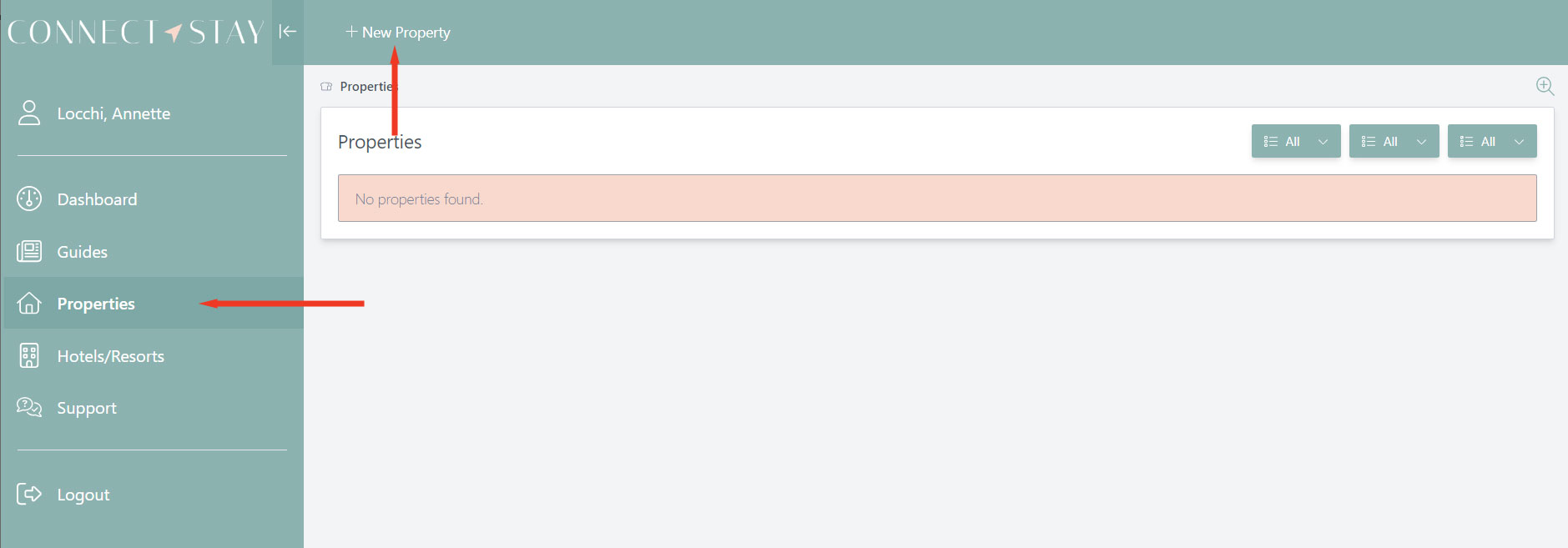
2. Add Tagline to identify the property. Add Apartment Number (if required). Toggle option to indicate if this property belongs to a hotel/resort.
a. If the property belongs to a Hotel/Resort, select the Resort from the dropdown menu. If there are no options, go to the ‘Hotels/Resort’ option on the left hand menu and add company here.
b. If not, enter the Address of your property.
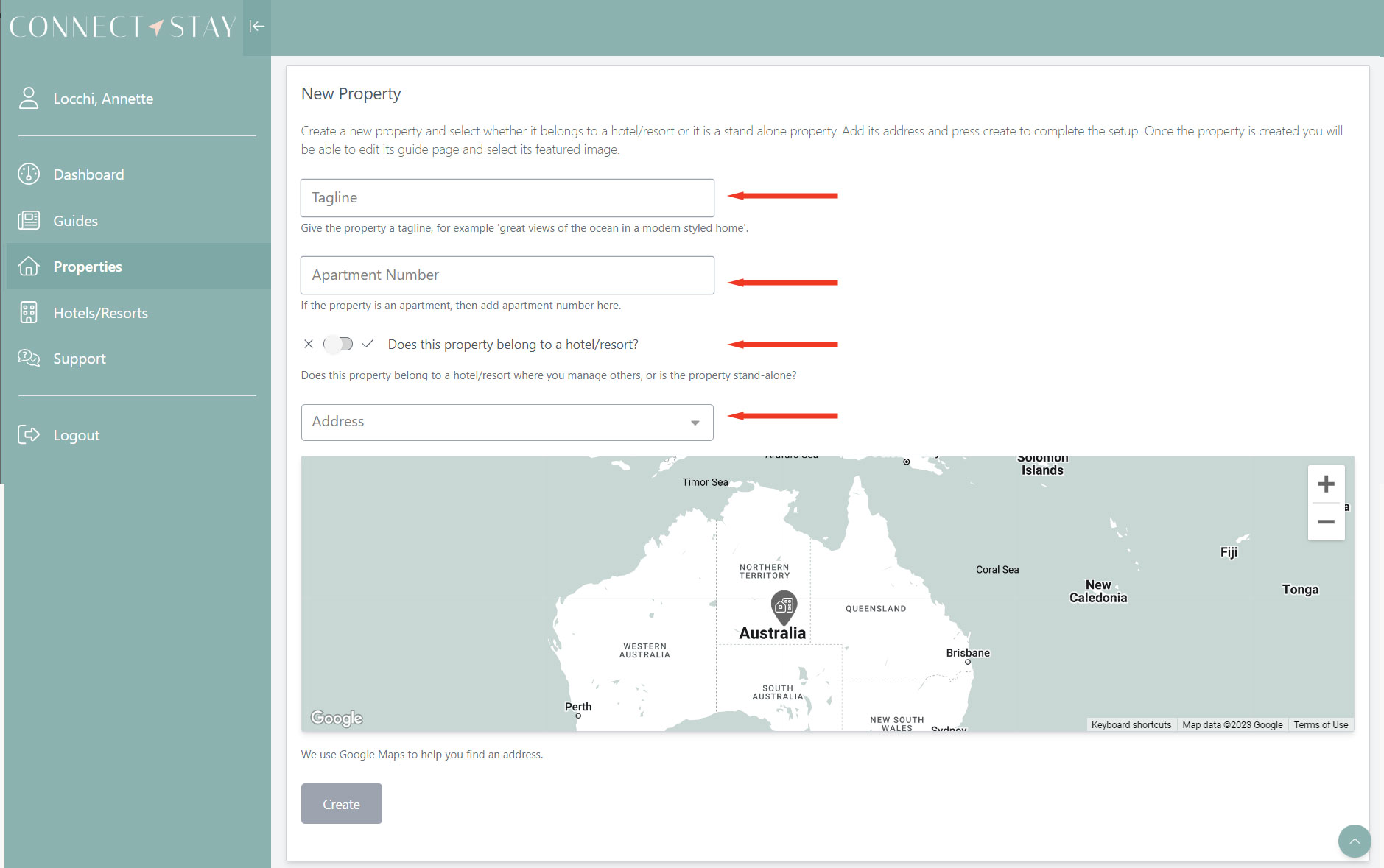
3. Select Create
4. Once your property has been created, add the following information in the top menu bar:
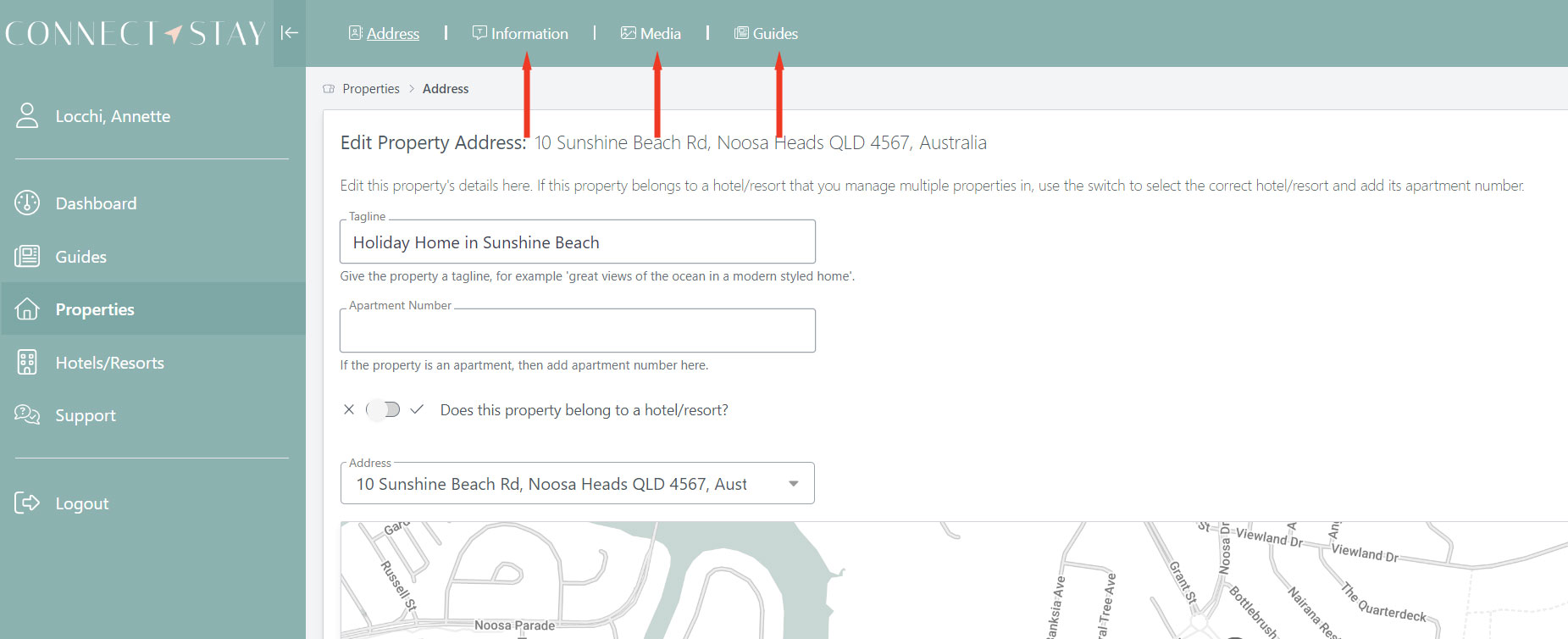
Information:
List specific information about this property in this section. This is the page that will be shown when a guest is viewing the guide for this property.
Add the Wifi Network and Password in this section.
There is a prebuilt template that you can use as a guide. Feel free to edit this template to suit your property description.
Media
Edit this all images for the property here. Add or delete images to use in the information. Also, select here the property’s featured image which appears for this guide. You can change the featured image by selecting the Star Icon next to the image.
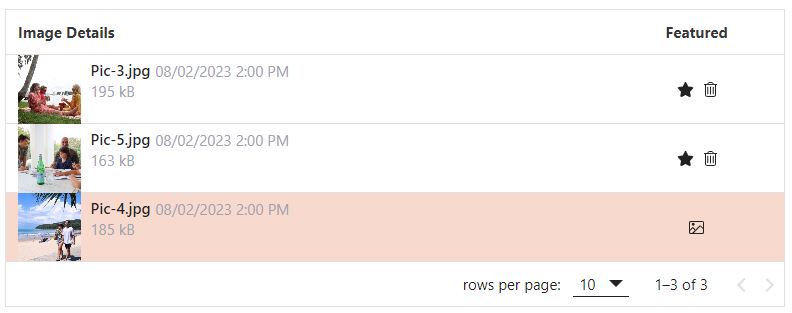
Guides
Add and Remove Guides for this property here.
Add Guides shows all the guides you have created which you can select from.
Use the + Icon to add this property to a Guide. Once the property has been added to the Guide, it will appear in the Included Guides tab.
You can also Search for Guides.